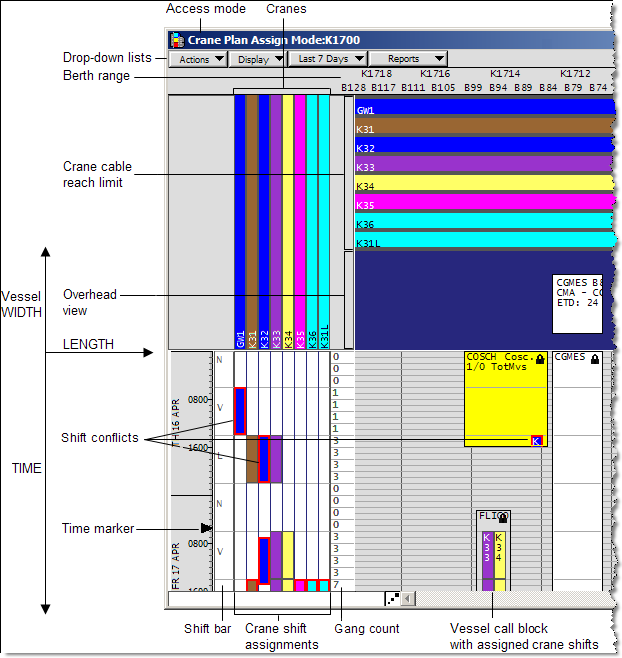About the Berth Scheduler window
When ABS is properly configured, you can view a graphical berth schedule that displays all scheduled vessel visits in the Berth Scheduler window. This is the central window for planning and adjusting your berth schedule. You can open the Berth Scheduler window in different modes (on page 1). In Live Update mode, for example, XPS commits any changes you make to the vessel schedule, vessel service, and vessel visit details to the N4 system.
You use the Berth Scheduler window to:
-
View, plan, and adjust the berth schedule.
-
Create and assign crane shifts to vessel visits.
-
Preplan your berth assignments up to one year ahead.
For a vessel to appear in the berth plan, it needs to:
To view a berth plan in XPS, you need to create at least one berthing for each vessel visit in N4. As of XPS 2.2, if you do not see a berthing for the visit in the berth scheduler, it is either because one was not explicitly created for that visit in N4, or the berthing ETA/ETD times entered for that berthing may no longer be within range of the vessel visit times. If the latter happens, the berthing may show up earlier or later on the schedule with a pattern over it. Dragging the berthing to the correct time range will correct this.
The following figure illustrates the elements of the Berth Scheduler window with the vertical axis (running from left to right) indicating the vessel length and the horizontal axis (running from top to bottom) indicating the time. If your site licensed and configured the Quay Commander Option (on page 1), the Berth Scheduler window also displays information on the local tides alongside the horizontal axis, provided that tide data for your location is available. For tide data to be available, you need to purchase it from a third-party company.
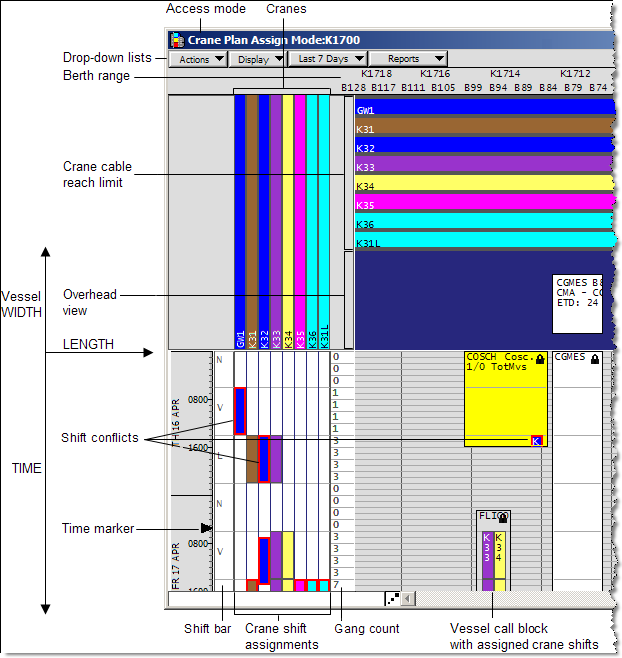
 Operations
Operations  Vessel
Vessel  Vessel Visits
Vessel Visits  Vessel Visits view
Vessel Visits view  Vessel Inspector
Vessel Inspector  Berthings tab
Berthings tab  Berthings form).
Berthings form). Operations
Operations  Vessel
Vessel  Vessel Visits
Vessel Visits  Vessel Visits view
Vessel Visits view  Actions
Actions  Advance Vessel Visit
Advance Vessel Visit  Advance Vessel Visit form). For details, see the N4 online help.
Advance Vessel Visit form). For details, see the N4 online help.